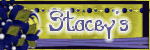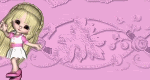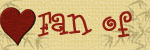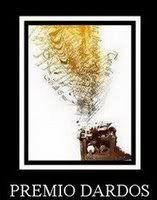Monday, 29 December 2008
Thank You
It was created for me by Catherine of sugarspicebrat
http://sugarspicebrat.blogspot.com/
Thank you so Very Much... Not sure if I've got
the setting right but I can fix that tomorrow...
Cause I just wanted to say thanks and show off this beautiful
creation
THANK YOU SO MUCH
Hugs Michelle
Sunday, 28 December 2008
Award
Friday, 26 December 2008
Template Five Freebie
Anyway I got to creating today and I have another freebie Template for you
Template no five can be got here
http://www.mediafire.com/?sharekey=9a3332bb218e0ec091b20cc0d07ba4d2ba795b3f16a27520
Here's a preview
Well that's about it for me tonight...
Gonna have an early night myself
I hope you enjoy the template and enjoy the blogsite
thanks to those that have left comments regarding my work
and tutorials it is very much appreciated
Have a good night
Hugs Michelle
Thursday, 25 December 2008
Freebie Quilled Syle
Wednesday, 24 December 2008
Doll Freebie
Tuesday, 23 December 2008
New Template and Mask
This template is for personal use only, If you use this template
please link back to me. Thank you
Here is a tag I created with the template
I have used a beautiful FTU scrap kit by Aziko
Called Refreshing
http://digital-scrapbooking-japan.blogspot.com/
The mask is here
http://www.mediafire.com/?sharekey=9a3332bb218e0ec0ab1eab3e9fa335cabbc7298691840e57
Mask 10
Again if used please link back to my blog
thank you
Alright that's about it for the day
thanks for looking hope you enjoy the freebies
feel free to leave comments or message..or even to share your
results of use of the freebies.
I'd be glad to see them or even if you like display them on the blog....
It's nice to see what people's interpretation on a tutorial is or how they have
used the templates, masks etc
Also nice to hear thanks
hugs Michelle
Sunday, 21 December 2008
Tubing
Hope you've had a great week
Not much happening this way. Looking at moving, hopefully within the month
yea!!!
Today I've just been trying my hand further at tubing
I've used some flowers and roses photo's that I took while living in Australia
I am thinking of offering some of my photo's for use
if I have enough interest from people
If you wish to use any of my photo's whether they are tubed or
the original please contact me I will explain my TOU regarding my photo's
but in the mean time please do not just take these photo's
they are mine and copyright to me and unless and until I give you permission to use
them do not touch.
thank you
Hugs Michelle
Tuesday, 16 December 2008
Mask Freebie
Untitled
Monday, 15 December 2008
Template Freebie- Tutorial
Hi All Hope you’re all having a great first day of the week.
I have unfortunately noticed that my creations are going through groups with no link back to my blog and with the pspimage file attached. I was most disappointed to see this.
And although I have not required credit in the past if my templates, masks and frames or any of my other creations I have offered as freebies, and still don’t. I have unfortunately noticed a trend whereby I have quite a number of visitors to my blog most particularly when I have offered new freebies, (well everybody’s out for a freebie). Don’t get me wrong I’m glad you like the freebies, It’s wonderful that I have so many visits when I offer a freebie and I have many people downloading my freebies which is also great; and yet very few if any can even take the time to say hi, or thank you or appreciate the fact that these things have been offered.
Looking at the figures from the time I have started my blog and have offered freebies or creations I have had no less than 4 thank you, not including digi-free. Unfortunately I find this at times incredibly rude of people out of nearly 3000 visitors and out of 650 downloads, 4 thank yous and or comments, this is disappointing but I can live it. What I'm upset is that my small request of not sharing through groups except by preview and link to my blog could not even be respected. I find it very disheartening that very few can say thank you and yet disrespect my wishes and send these downloads through groups as snags.
For those that took the time to make a comment I appreciate that and thank you so much. You made my day and brought a smile to my face when I saw those comments and that you liked my work.
I still at this point continue to offer my freebies for personal use only and not require credit back to me if they are used. However if it continues that they are sent through groups as attachments then I will no longer be offering any further freebies.
I realise this is no great loss to many and that my creations are not the greatest in the world. I am still learning after all. But I do put a lot of work into them and I deserve to have my wishes respected.
Right then enough said on that
Well got to have another play today and I’ve first created a template which you can get here http://www.mediafire.com/?sharekey=9a3332bb218e0ec091b20cc0d07ba4d2ba795b3f16a27520
Please note as with all of my creations you may share only with a preview and a link to my blog for others to download it from my blog. This template was created by me on 15th December 2008 any similarities to any other template is purely coincidental
I have also written another tutorial using the new template
This tutorial was written by Michelle Mills on 15th December 2008. Any resemblance to any other tutorial is purely coincidental. I claim all rights to this tutorial. Your results of this tutorial you are free to do with as you wish. Please respect the TOU of the owner of the scrap kit.
This tutorial assumes you have a working knowledge of Paint shop Pro.
The results of this tutorial were done in Paint shop Pro Ultimate x2.
Hugs Michelle
Supplies
Tube or tubes of choice
Mask or brush of choice
FTU Kit of choice I used one from Bea Creations http://beacreations.blogspot.com/ Called Love of my Life
Plug-in optional xero porcelain
Template by me can get here http://www.mediafire.com/?sharekey=9a3332bb218e0ec091b20cc0d07ba4d2ba795b3f16a27520
Open the template duplicate and close the original and open the image or images you wish to use.
I am using one image by Ana Rasha www.anarasha.deviantart.com
First I added the image resized to 70% and sharpened once
Add a drop shadow of V -4, H-6, O 60, B 5, C Black
Copy with your lasso tool the rose and some of the petals and paste as new layer
Resize to 70% and sharpen once
Duplicate layer and mirror, free rotate 30 degree right add same drop shadow as before
Move the rose till it crosses the other rose image. See my image for placement
Go back to first rose layer and add drop shadow as follows Change V&H to 4 leave the rest as before
Right then that’s it for your image placement
Let’s decorate our template
I am using a beautiful FTU Scrap kit by Bea Creations http://beacreations.blogspot.com/ called Love of my Life
Go to raster 1 and fill with white
Go to large square select all>float>defloat and paste into selection paper 1, select none
Go to large square frame and select all>float>defloat and paste into selection paper 18
inner bevel, bevel 2, W 12, S 16, D 4, A 0, S 0, Colour white, A 315, I 50, E 30,
Add drop shadow V&H 4, O 50, B 5, C Black, select none
Go to Small Square layer select all>float>defloat and paste into selection paper 16, Select none
Go to small square frame layer select all>float>defloat paste into selection paper 18, add inner bevel as before and add drop shadow as before, select none
Go to small square Corner select all>float>defloat paste into selection paper 15
Add inner bevel as before
Add drop shadow V&H 4, O 20, B 5 Colour black, select none
Go to rectangle layer and select all>float>defloat paste into selection paper 2, select none
Go to rectangle frame layer and select all>float>defloat paste into selection paper 18, add inner bevel as before, add drop shadow V&H 4, O 50, B 5, C Black select none
Go to rectangle corner and select all>float>defloat paste into selection paper 15, add inner bevel as before, add drop shadow as previous corner drop shadow
Go to heart layer select all>float>defloat paste into selection paper 10, add inner bevel as before, select none
Go to heart frame layer select all>float>defloat paste into selection paper 18, add inner bevel as before, add drop shadow as for square and rectangle layers, select none
Go to flower shape and select two contrasting colours from your tube. I have used #ff1ac8 and #9c0ea1
Select all>float>defloat and flood fill image with #ff1ac8, add inner bevel, select none
Go to flower shape frame and select all>float>defloat and flood fill with contrasting colour, add inner bevel, merge down layers and add drop shadow V&H 4, O 30, blur 5, Colour Black
Go to flower shape 1 and repeat the above steps
Go to flower shape 3 do as above but reverse the flood fill. See my image if unsure
Go to Butterfly layer
Create a gradient with your material colours with foreground-background, radial style, angle 45, repeat 5
And select all>float>defloat then flood fill with your gradient
Add drop shadow that has been used for flower shapes, move butterfly down a little and to the right. See my image for placement
Go to your image layer and if you like use the xero plug-in to add porcelain on default setting
Open heart 5 from the elements and copy and paste as new layer resize to 60% adjust>sharpness>sharpen once and move into the right of square frame. See image for placement
Add drop shadow of V&H 4, O 50, B 5, and Colour black
Open heart 6 copy and paste as new layer resize to 60%, adjust sharpness once mirror and free rotate 30degrees left add drop shadow as before
Open butterfly 2 from elements and copy and paste as new layer, resize to 40% adjust sharpness once, free rotate 30 degrees right and add drop shadow as before
Close off raster layer one and merge visible
Resize by tag to 90% and sharpen once
Reopen raster layer one find a brush you like or mask
New raster layer and paint your brush
Resize tag add any text, add copyright and watermark and save your done
Well I hope you enjoy my Template and my tutorial
Thanks for trying it
Hugs Michelle
Friday, 12 December 2008
Untitled
These are my first attempts at tubing if you have a comment please be kindThese are my photo's so please do not take them.If you like themor want to use them ask me.If enough people want my work then I will do show more of my photo'sand start to offer the use of them.But until then these are mine and are not to betaken or used by anyone.
http://www.bluedreamdesigns.co.uk/ called In the country
Tuesday, 9 December 2008
New Template - Freebie
Frame Freebie
Here is a tag I created with the frame
Again just want to thank all these wonderful Artists that allow the use of their work.
Well that's if for me for now
Monday, 8 December 2008
Jumping Dolphin - Tutorial
I've given it a try at writing out quickly what is needed to be done to add
Here is the tutorial
Jumping Dolphin
This tutorial assumes you have a working knowledge of Paint shop Pro.
The results of this tutorial were done in Paint shop Pro Ultimate x2.
Hugs Michelle
I try to give credit where credit is due however due to the amount of graphics and tubes I receive I do not always know who has created them. If they are yours or you know who’s they are and you want credit please let me know or if they are yours and you wish me to remove them a polite note is all it takes.
Supplies provided here http://www.mediafire.com/?sharekey=9a3332bb218e0ec091b20cc0d07ba4d2f072ca2887edacdc
Frame can be gotten here http://www.mediafire.com/?sharekey=9a3332bb218e0ec0ab1eab3e9fa335cad5f01a39d4fd0898
Only supply not provided is photo I took you will need an ocean scene
Ok first let’s make our frame
Open all images in psp
Open a new 600x600 transparent image
Flood fill the image with a dark blue I have used #38496d
Layer>new mask>from image and from drop down list select your mask invert mask data ticked
Merge group and add new raster
Select all and copy and paste into selection your ocean scene. Move the ocean scene layer beneath the mask layer
Copy and paste as new layer the seas tube add as many as you like to make lots of waves see my image
Make sure your mask layer is the top layer and merge all
Open your frame Using magic wand click inside your frame, add new raster layer and make sure is your active layer, then select your merged ocean scene and copy and paste into selection
Save now.
Open a new 850x850 transparent image and copy and paste as new layer your ocean scene background
Using your Pick tool with perspective now shift and left mouse to move the left corner up and then do the same with the bottom left corner down and till frame has skewed. Do this to the point that makes you happy and add a drop shadow
I used V&H 3, opacity 50, blur 5
See image below on blank frame
Now open your dolphin tube and copy and paste as new layer
Image>resize image to 80% and place near front of frame in the wave area
Add drop shadow as before
Now copy and paste a new layer more seas tubes to make waves around the tail of dolphin and spilling over the frame see image for placement
You will need to had a few waves under the frame layer as well or will not look right but basically play till you get what you like.
Image resize add your watermark and copyright information. Don’t forget to sharpen once.
Let’s add the sparkle and noise
Adding Sparkle and noise animation I’ve never written tutorials for this before so here goes
Once you have saved your tag as a Jpg Duplicate it 3 times
Find the waves you want to outline I have outlined around the tail and some of the waves whites
Using freehand tool with point to point mark out areas you want to add sparkle
Do this for all areas where you wish to add noise
When all marked out adjust>add noise on your very top layer at 30
Highlight middle layer add noise 20
Bottom layer add noise 10
Select none now add sparkle on each layer
Starting with size 30 sparkle add a couple on top layer, middle layer and bottom layer
Add size 20 sparkle on top layer, middle layer, and bottom layer
And then finally add size 10 sparkle on top layer, middle layer and bottom layer
Make sure they are random then
Save as psp animation shop
Open animation shop and find your image you just saved
When it opens will have ready all you need to do is check settings in the optimisation window
Animated gif file checked, replace current animation optimized version, click next and then in customise
Colours 255 colours, optimized median cut checked, error diffusion checked,
Click on partial transparency
Convert pixel less than 1, blend with this colour white
Change frame speed to what you want and save
Hope you enjoy the tutorial and thank you for trying
Hugs Michelle