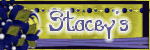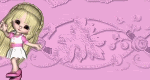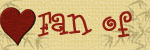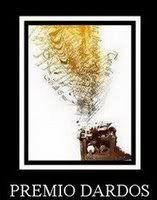Sunday 30 November 2008
New Frame- Freebie
Friday 28 November 2008
Ocean Dreams
Ocean Dreams
Hi all got to play again and create a new tag and tutorial. This tag is called Ocean Dreams.
For this tag you can use your own tubes or the tubes and mask I have supplied here http://www.mediafire.com/?sharekey=9a3332bb218e0ec0ab1eab3e9fa335ca931626dbf127e922
Supplies three tubes of choice Or Supplies I have provided
Mask I used one called ONE was sent through groups so do not know who made it
And a scrap kit I have used a beautiful scrap kit called Sagittarius by Stacey at www.snmcreationz.blogspot.com/ and can be purchased at Sweet N Sassy www.sweetnsassydigiscrappers.com/store/ a visit to these sites will not be a disappointment.
I have also used a plug-in called xero radiance, and xero softmood
Font of choice, I used Ancestry SF @ size 55
This tutorial was written by Michelle Mills on 28th November 2008. Any resemblance to any other tutorial is purely coincidental. I claim all rights to this tutorial. Your results of this tutorial you are free to do with as you wish. Please respect the TOU of the owner of the scrap kit.
This tutorial assumes you have a working knowledge of Paint shop Pro.
The results of this tutorial were done in Paint shop Pro Ultimate x2.
Hugs Michelle
Please note I try to always give credit where credit is due. I always try to be copyright compliant but I receive a lot of Graphics and Tubes through groups and if I haven’t given proper credit please let me know so I can give proper credit or if you wish and it’s your to remove it.
Open all your supplies and scrap kit
Create a new 550x350 transparent image.
Open paper 10 from the Sagittarius scrap kit and copy and paste as new layer on your transparent image.
Layer>new mask>from image from your drop down list select your mask, source luminance and invert mask data checked
Open your ocean tube copy and paste as new layer. Image>mirror and duplicate your layer
Open your lady tube copy and paste as new layer. Resize lady layer 70% adjust>sharpness>sharpen once. Move tube to the right top just above ocean waves. See my image for placement.
Move lady layer beneath your ocean layers. Add drop shadow V&H 2, Opacity 30, blur 2, colour black.
Now Use plug-in xero radiance with the following settings: strangeness 48, charm 97, truth 224, beauty 159
Open your man tube copy and paste as new layer. Make sure it is the top layer and then resize to 70% Adjust>sharpen once. Add same drop shadow
Move your man to the bottom left so his arm and elbow just start at the rocks...See my image for placement
Now use plug-in xero softmood with the following settings: Haziness 240, glow-red 178, green 178, blue 178, lock slider checked, brightness -51, contrast -7.
Your basic tag is done we now need to put it on a background and embellish it a bit. So save now Ocean Dreams.
Open your tagger mat and duplicate and close original.
Then copy merged your basic Ocean Dreams tag and paste as new layer on your tagger mat, it will fit perfectly.
Add your favourite embellishments.
I have used tag 1 resized to 30% and free rotated left 15 degrees. Add drop shadow and move to top left. See image for placement
Heart hanger resized to 30% and placed top right. Add drop shadow
Tagger belt adjusted to fit across the bottom using pick tool. See image for placement. Add drop shadow
Add your text. Colours I used foreground #01ced1 and background #ddfafa
Add your watermark and merge all resize and save
Your done hope you had fun and enjoyed this tutorial. Thanks for trying
Hugs Michelle
Thursday 27 November 2008
New Tag
Thanks for looking
New Mask
Wednesday 26 November 2008
Earth Beauty
Earth Beauty
Hi All
Well finally got to play again and here are the results and a basic tutorial for the tag. Sorry I don’t write the tutorials for animation yet as I am still learning it.
Please note I try to always give credit where credit is due. I always try to be copyright compliant but I receive a lot of Graphics and Tubes through groups and if I haven’t given proper credit please let me know so I can give proper credit or if you wish and it’s your to remove it.
Don’t forget to save often...
This tutorial was written by Michelle Mills on 26th November 2008. Any resemblance to any other tutorial is purely coincidental. I claim all rights to this tutorial. Your results of this tutorial you are free to do with as you wish. Please respect the TOU of the owner of the scrap kit.
This tutorial assumes you have a working knowledge of Paint shop Pro.
The results of this tutorial were done in Paint shop Pro Ultimate x2.
Hugs Michelle
Can use own supplies or supplies I’ve provided http://www.mediafire.com/?sharekey=9a3332bb218e0ec0ab1eab3e9fa335cae7e19483817b2fc2
Needed one tube of choice
I have used the beautiful artwork of Layanna http://www.layanna.ru/works.php
Open a new 600x600 transparent image
Pick two colours from your tube. I have used #fsc99d as foreground and #efc35c as background
Make a gradient with your colours foreground to background style is sunburst and then flood fill your new image.
Layer>new mask>from image and find your mask from the drop down list, source luminance and invert mask data checked. Merge group
Add a drop shadow for the mask layer. I used V&H 1, Opacity 20, blur 1 and colour #efc35c
Now Change your background colour in your materials palette to #cd601d
Add a new raster and flood fill with your new gradient and then move this layer to the bottom.
Open your tube and copy and paste as new layer and then duplicate this layer. Close off the top tube temporarily.
With the bottom tube go to Effects>artistic effects>chrome and using these settings
Flaws 1, brightness 100, use original colour ticked, and colour 732ac9
Reopen top tube and resize to 90% adjust sharpness once and add a drop shadow using
V&H 2, Opacity 50, blur 2 and colour #cd601d
Image>add borders 5 symmetric checked and then with magic wand with the settings of replace, RGB value, tolerance 0 now select the border, Flood fill with gradient
Invert and using cut-out with the following settings Vertical 1, Horizontal 1, opacity 10, blur 10, shadow colour black
Invert and using the clone brush fill inside of the border area using swirly patterns of your tags background. Select none
Image>add border 1 symmetric checked colour black
Image>add borders 10 any colour except black
With magic wand select the border, flood fill with the gradient, invert, use cut-out again with the same settings as before
Invert and used the clone brush again to fill the border area. Select none
Image> add borders 2 colour black
Image> add border 20 colour any but black
With magic wand select the border, flood fill with gradient, invert, use cut-out as before
Invert and use the clone brush again to fill the border area, do not deselect
Effect>3d effects>inner bevel with the following settings
Bevel 2, width 12, smoothness 16, depth 4, ambience 0, shininess 0, colour white, angle 315, intensity 50, elevation 30
Invert and inner bevel with the same settings, do cut-out for the last time, and select none
Add your text now and your watermark
Resize and sharpen once and save... If you wish to animate or add sparkles now is the time to do so
You’re done ... Thanks for trying this tutorial... Hope you enjoy
Hugs Michelle
Saturday 22 November 2008
Forest Cubs animation
HI all
New tutorial- Forest Cubs
Hope you are all having a great weekend
I have written another tutorial today
and hope that you enjoy the tag and tutorial as much as I did
in creating the tag
So thanks for looking
have fun
Hugs Michelle
Sorry but I don't seem to be able to show the animated tag I created again as it wont show as animated. If anyone has any idea of what is going wrong I would love to hear from you
Thanks Michelle

Forest Cubs
Well finally got to play again and here are the results and a basic tutorial for the tag. Sorry I don’t write the tutorials for animation yet as I am still learning it.
Please note I try to always give credit where credit is due. I always try to be copyright compliant but I receive a lot of Graphics and Tubes through groups and if I haven’t given proper credit please let me know so I can give proper credit or if you wish and it’s your to remove it.
Don’t forget to save often...
This tutorial was written by Michelle Mills on 22nd November 2008. Any resemblance to any other tutorial is purely coincidental. I claim all rights to this tutorial. Your results of this tutorial you are free to do with as you wish. Please respect the TOU of the owner of the scrap kit.
This tutorial assumes you have a working knowledge of Paint shop Pro.
The results of this tutorial were done in Paint shop Pro Ultimate x2.
Hugs Michelle
Can use own supplies or supplies I’ve provided http://www.mediafire.com/?sharekey=9a3332bb218e0ec0ab1eab3e9fa335caf15796d94d2d11a7
I have not provided the cub or fairy tubes so will need at least one or two tube of choice
Supplies Mask of choice I’ve used a mask sent to me gertje13cj8
Tubes of choice I’ve used four different tubes and some accents
I’ve used the beautiful artwork of Cliff Bonamie http://bonamiestudio.com
Tubes I used were Cubs and the fairies on toadstools by Cliff Bonamie
Dragonfly accents/tubes
Sparkles if animating
Ok Here we go....
Open all you tubes and mask etc in PSP
Open a new 600x500 transparent image
Choose two colours from one of your tubes I have chosen from the forest scene and the colours I chose for foreground #869f60 and background #42572e
Create a gradient foreground-background, Style linear, angle 0, repeat 0, invert ticked
Flood fill your transparent image
Layer>new mask>from image and from drop down select your mask, source luminous and invert mask data checked.
Add a drop shadow I used V&H 1, Opacity 20, blur 1, colour black.
Using your selection tool rectangle, replace, feather 0, anti-alias checked
There is a natural frame of the mask, using selection tool drag out a rectangle to mark out the darkest inner part of the mask add a new raster layer.
On your new raster layer copy and paste into selection your background tube. Select none
Now open your main feature tube mine is the cubs copy and paste as new layer and then resize as necessary. Sharpen once.
Move tube to where you want it to be and add a drop shadow I used V&H 3, opacity 40, blur 3 colour black.
Next I copy and pasted as new layer the tree spirit tube, resize to 50% and sharpen once.
Move this tube to left of the inner mask. See my image for placement,
Duplicate layer and mirror and then merge down
Add a drop shadow I used the same drop shadow I had used for the cubs
Move the merged layer below the cubs’ layer.
Please NOTE all layers will be moved below the cubs’ layer, as you want the cubs as your main tube.
Next copy and paste as new layer Fairy face tube resize to 50% and sharpen once. Change the blend mode to overlay and move to between the trees. See my image for placement
Move this layer to directly beneath the cubs but above your tree spirit Layer
Next copy and paste as new layer your fairy on toadstool. Resize to 20% sharpen once
Move your fairy on toadstool to the left of your mask. You want it to look like toadstool is growing out of the tree. See my image for placement.
Duplicate your fairy on toadstool layer and mirror. Merge down and add a drop shadow, change blend mode to soft light
Now move your toadstool fairy layer to below your tree spirit layer.
Next copy and paste as new layer your dragonfly. Duplicate layer and then resize to 20% and the other layer at 10%, adjust sharpen once each layer. Add drop shadow to both layers.
Duplicate each layer once and place as you like... See my image for placement.
Merge and resize your image add any copyright information and your watermark save and your done.
If you are going to animate now is the time to do it otherwise I hope you have enjoyed this tutorial,
Thanks for trying
Hugs Michelle.
Thursday 20 November 2008
New Freebie - Mask
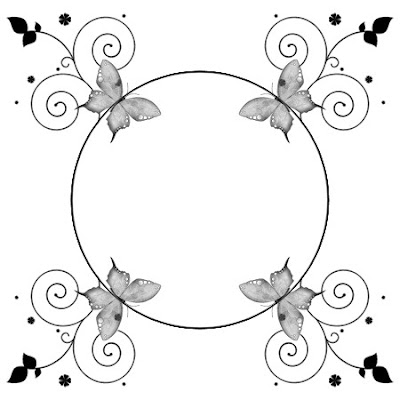
Thanks for looking and I hope you enjoy the mask
Tuesday 18 November 2008
New Tutorial- Beauty
Hope your having a great night. Just like to say a big thank you to all those that have tried my tutorials and am glad you are enjoying them.
Well I have written another tutorial tonight it is from a PTU kit I have used before. I love this kit. It has so many possibilites. The kit I have used is called Libra I have used the Tagger size kit for my tags.
Thank you again Stacey for the beautiful Kit
Ok then so here is the results of my tutorial and of course the tutorial itself
Hope you enjoy
Hugs Michelle

Beauty
Hi all I’ve created a new tut tonight using a beautiful PTU scrap kit called Libra by Stacey which I have used before it really is a beautiful kit though can be found at www.snmcreationz.blogspot.com/ and can be purchased at Sweet N Sassy www.sweetnsassydigiscrappers.com/store/ a visit to these sites will not be a disappointment.
Please note I try to always give credit where credit is due. I always try to be copyright compliant but I receive a lot of Graphics and Tubes through groups and if I haven’t given proper credit please let me know so I can give proper credit or if you wish and it’s your to remove it.
Don’t forget to save often...
This tutorial was written by Michelle Mills on 18th November 2008. Any resemblance to any other tutorial is purely coincidental. I claim all rights to this tutorial. Your results of this tutorial you are free to do with as you wish. Please respect the TOU of the owner of the scrap kit.
This tutorial assumes you have a working knowledge of Paint shop Pro.
The results of this tutorial were done in Paint shop Pro Ultimate x2.
Hugs Michelle
Supplies scrap kit, tube of choice
I have used the beautiful art work of Lorine Pimenta www.lorineart.com
Don’t forget to have fun, it’s your tag
Hugs Michelle
Open a 600x600 transparent image and then copy and paste as new layer paper 7
View and rulers and with your selection tool settings circle, replace, feather 0
Find the middle of the circle which is 300x300 and pull out a circle until the third ring or second of the muti-coloured rings.
Invert and Delete then select none.
Add a drop shadow I used V&H 2, Opacity 30, blur 2, and colour black and then add drop shadow again with V& H 2 and all else as before.
Resize circle to 70%
Next add the double frame resize to 50% add a drop shadow.
Move to left side of circle
Open paper 3 copy and paste as new layer.
Move the paper layer under the double frame and then with magic wand with the settings add RGB Replace, feather 0 go to your frame layer click inside both parts of the frame then select>modify>expand 5.
Go back to your paper 3 layer Now select>invert and delete. Select none
Add your tube and move to the right of the frame. See my image for placements
Add your drop shadow
I’ve then used the Flowers and resized to 40% sharpened once.
I then duplicated the flower layer twice.
Go to top layer of flowers mirror and then free rotate by 15 degrees left, move flowers to right of circle add drop shadow.
I erased one flower as it I felt it was necessary not to block too much of my image.
Middle layer flower free rotate right by 15 degrees move to middle of circle add a drop shadow
Bottom layer flowers free rotate 20 degrees left and place to right of circle. Add drop shadow. Then move this layer to under the paper 3 layer.
See my image for placements.
I then added butterfly resize to 20% sharpen once and move to inside the frame on left and add drop shadow then duplicate and move the duplicate butterfly layer to over the middle of the double frame. See my image for placement.
Then add heart on string and resize 20% sharpen once and move to inside right side of frame move layer between frame and paper. Add drop shadow
Get your swag element or ribbon and resize to 25% and using your pick tool rotate your ribbon so as to line it up so that sits nicely over your base of frame.
Sharpen once and add drop shadow duplicate this layer.
Mirror your duplicate layer place over left bottom frame and erase any extra that is too long
See my image for placement.
That’s it add any text you like in font of choice.
Resize your whole image and add your watermark and copyright information if required
Save your tag your done
Hope you enjoy this tutorial
Don’t forget it’s your tag. Have fun try other elements etc
Thanks for trying it Hugs Michelle
Sunday 16 November 2008
New Freebies
Welcome again.. Hope you are enjoying the blog.
Today thought I'd try something different. I've only ever done it couple of times but thought would try making couple of masks.
Remember these are very simple as I'm still learning but I hope you can use them and have some fun
You can get the masks from here http://www.mediafire.com/?sharekey=9a3332bb218e0ec0ab1eab3e9fa335cabbc7298691840e57
Here is what they look like hope you enjoy

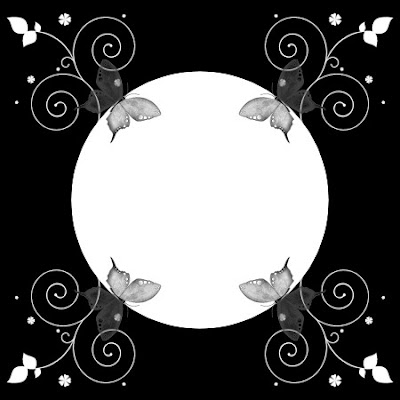
Saturday 15 November 2008
New Results- and -Devastation Tutorial
I have done a new tag tonight
thought just show the results
I may have tutorial written up on monday.
For this tag I used the fantastic artwork of Annika Smidt http://www.apfelkeks.de/
I have also used a beautiful FTU Scrapkit called Autumn Caprice http://krakatukasmagicbox.blogspot.com/
Ok here are the results
Hope your all having a great night
Ok I have also managed to get the tutorial written up sooner than I expected for devastation tag
so here is the tutorial for Devastaton For image see yesterdays post
Devastation Tutorial
Well as promised here is the tutorial for tag Devastation.
This tutorial was written by Michelle Mills on 15th November 2008. Any resemblance to any other tutorial is purely coincidental. I claim all rights to this tutorial. Your results of this tutorial you are free to do with as you wish. Please respect the TOU of the owner of the scrap kit.
This tutorial assumes you have a working knowledge of Paint shop Pro.
The results of this tutorial were done in Paint shop Pro Ultimate x2.
Supplies needed
I have uploaded some of the supplies I used here http://www.mediafire.com/?sharekey=9a3332bb218e0ec0ab1eab3e9fa335ca9bc9c0551676068f
To create this tag I have used the beautiful artwork of Adam Byrne http://www.burncomics.com/
I’ve used a template called bc_template_12* http://beacreations.blogspot.com/
Mask I’ve used nic-grunge 32 unfortunately I do not know where this came from
If anyone knows please let me know so I can give credit
Font of choice I have used Lucida handwriting
Scrap kit of choice I’ve used a FTU scrap kit called Seductive grunge by sophisticated scraps http://techgroups.yahoo.com/group/sophistiactedscraps/ or here http://sophisticatedscraps.blogspot.com/
Alrighty then onward we go. Nice easy tag we’ll sort out the template first and then add our tube and embellishments.
Open your supplies in psp
Open your template and duplicate it and close the original.
Let’s start from the bottom and work to the top. I haven’t changed the name of the layers but if you need to of course do so.
Go to layer Hintergrund layer add a new raster layer make sure this is your active layer and then select all and open your paper 6 and copy and paste into selection.
Layer>New mask>from image and make sure invert mask data unchecked
Go to Kreis layer and select all> float> defloat and open paper 1 copy and paste into selection.
Add a drop shadow I used V&H 1, Opacity 50, Blur 1 colour Black and then I repeated drop shadow with V&H -1 all other setting stay the same.
Go to striche kreis layer and select all> float> defloat and then copy and paste into selection paper 8 add drop shadow here I used V&H 2, Opacity 50, Blur 2, colour black
Go to abger, Rechteck layer and select all> float> defloat copy and paste into selection paper 3 and add same drop shadow
Go to layer Rechtech select all> float> defloat copy and paste into selection paper 9
Go to Rahmen Rechteck select all>float>defloat copy and paste into section paper 8 add an inner bevel of Bevel 2, width 12, smoothness 16, depth 4, ambience 0, shininess 0, colour white, angle 315, intensity 50, elevation 30
Add your drop shadow
Go to Dia layer select all>float>defloat copy and paste into selection paper 9
Go to Rahmen Dia layer select all> float> defloat copy and paste into selection paper 8 add an inner bevel as before and then add your drop shadow as before
Delete your Blume layer as won’t be using it and also can delete copy right information layer
Ok let’s add our tubes
Go back to your rechteck layer select all> float> defloat and add a new raster .
Make sure your new raster is your active layer and copy and paste into selection your tube adjust as necessary. Add a drop shadow to your tube. I used the usual
Now go back to your Rahmen Dia layer and with your magic wand click inside the top frame area
Select>modify>expand 4 add a new raster and make sure it is your active layer and paste into selection your next tube. Change the blend mode to luminance
Do the same for the middle image to be added to the frame but change the blend mode to luminance legacy this time
And then do the same to the third part of the frame and change the blend mode to luminance
Select the Rahmen Dia layer and move it to the top
Now add your elements
I used the broken heart badge which I resized to 30 adjusted the sharpness once and added a drop shadow to. I free rotated by right by 30 degrees and placed about where the Blume layer was. See my image for placement.
I also used doodle 3 I resized by 50% adjusted sharpness once added a drop shadow and duplicated the layer. The first doodle I free rotated to right by 20 degrees and placed on the top of the Rahmen Dia layer. I then carefully erased part of the doodle to look as if weaving around things. See my images
The second doodle I mirrored and duplicated that layer again and put one between the Dia layer and the Rahmen Rechtech layer and the other moved to the very top of all my layers. I selected the very top layer and again I carefully erased areas to look as if it is weaving. I also had to erase a very small amount bottom most doodle layer to look right. See image
Well that’s it for this tutorial remember of course this is your tag. Have some fun play a little try different things.
I hope you enjoyed this tutorial
Hugs Michelle
Friday 14 November 2008
Tag Offer- Devastation



Hi all and welcome again. Here is another tag I created today.
This tag I am offering as either a blank or with you name on it.
The tag Devastation was created by Michelle Mills on the 14th November 2008. Any resemblance to any other Tag or creation by anyone else is purely coincidental. Please respect my rights and do not try to steal, change or alter in any way this tag and claim as your own.
If you like this tag and wish to share with others please do so but only by sending them a link to my blog to get a copy of the blank tag. PLEASE ONLY SHARE A LINK BACK TO MY BLOG FOR THIS TAG. DO NOT SHARE IT BY ANY OTHER MEANS.
If you would like this tag with your name on it or as a blank please email me on michellemills.mills@googlemail.com
with Subject line Devastation Tag
Which tag you want
Or leave a comment with the same details.
This Tag offer closes Sunday 16th November 2008
When I receive your request I will do the tag and email it back to you as an attachment.
To create this tag I have used the beautiful artwork of Adam Byrne http://www.burncomics.com/
I’ve used a template called bc_template_12* http://beacreations.blogspot.com/
Mask I’ve used nik-grunge 32 unfortunately I do not know where this came from
If anyone knows please let me know so I can give credit
Scrap kit of choice I’ve used a FTU scrap kit called Seductive grunge by sophisticated scraps http://techgroups.yahoo.com/group/sophistiactedscraps/
Thank you for visiting and I hope you enjoy your day.
Hugs Michelle
For those who would like a tutorial it will be written up Monday 17th November 2008
Wednesday 12 November 2008
New Tutorial - Angel Girl

I was playing around tonight and here is what I came up with. It’s a very simple tag using beautiful artwork from Amberly Berendson http://harpyqueen.deviantart.com/ and a beautiful FTU scrap kit by Sophisticated scraps http://techgroups.yahoo.com/group/sophisticatedscraps
The results of this tutorial were done in Paint shop Pro Ultimate x2.
Supplies
Mask nik_fraxmask3
Scrap kit Natural Harmony FTU
Tube of choice
Font of choice I used Akline401 BT
I have provided some of the supplies as per TOU which you can get from here http://www.mediafire.com/?sharekey=9a3332bb218e0ec0ab1eab3e9fa335ca2ab70dc6ea0e328b
Go to layer>new mask> from image and from drop down list select mask source luminance and invert mask data unchecked.
Open your frame and resize to 65%, adjust sharpness once and then copy and paste as new layer.
Move the frame down a little so placement is more in middle of masked area. See my image for placement
Use magic wand with add, RGB Value, tolerance 0 and click inside the main frame area and all the little areas around it.
Duplicate frame layer.
Go back to the top frame layer and erase parts of the frame to have parts of the tube image show over the frame, the girls arm her boot and her head. Also erase the small amount of skirt that shows at the bottom, see my image for where to erase the frame.
Now add your embellishments however you like. It’s your tag have some fun.
I resized my flowers one at 30 one at 20 my bow at 25 and my tag at 30 and beaded string at 50.
Add some text to tag if you like or your name.
Well I hope you liked the tutorial. Thanks for trying
Hugs Michelle
New Tutorial- Forever


Hi all
Hope your doing well.. I would like to to thank all those visiting and trying my tutorials.
I've written a new tutorial and I hope you enjoy it. I've showed two versions one with sparkles and one without. I don't write tutorials yet for animation as I am still learning it sorry about that however for those that love sparkles and animation you'll find it pretty easy to do.
Forever
Here’s my new tutorial
It’s all very simple and basic again.
You can add sparkles as well
This tutorial was written by Michelle Mills on 12th November 2008. Any resemblance to any other tutorial is purely coincidental. I claim all rights to this tutorial. Your results of this tutorial you are free to do with as you wish. This tutorial assumes you have a working knowledge of Paint shop Pro.
The results of this tutorial were done in Paint shop Pro Ultimate x2.
You can use my supplies provided or your own tubes http://www.mediafire.com/?sharekey=9a3332bb218e0ec0ab1eab3e9fa335cade270cda5b4f3867
Two tubes of choice and font of choice
I used Chuzzlewit SF
A Frame... The frame included is a basic frame I created please feel free to use or one of your own
Sparkle if you want to animate
Import your sparkle and your frame to PSP
Open a new 350x350 transparent image
Choose two colours from your tube going to use as main feature here I used #dab9b5 and #b7cbf9
Flood fill your transparent image with the pink colour and then copy and paste as new layer your main image I used the hands.
Duplicate your layer and then close the new layer temporarily.
Make sure symmetric is check and in number of columns put 30, glass curvature is 30, edge curvature 0, grout width two, grout diffusion 80
Open your top layer of the image and resize to 80% don’t forget to sharpen just once.
Open your ring image and copy and paste as new layer.
Move the ring down to the right a little see my image for aproximate placement.
Now add your frame.
I then had to manual colour correct my frame
You can add text now if you like
Hugs Michelle
For those that wish to add sparkle and animation can do so.. I don’t do tutorials for animation at this point as I’m still learning the ins and outs of it.
Thanks for trying my tutorial I hope you enjoyed it
Thanks for visiting
Hugs Michelle
Monday 10 November 2008
New Tutorial- Summer Wishes


This tutorial was written by Michelle Mills on 10th November 2008. Any resemblance to any other tutorial is purely coincidental. I claim all rights to this tutorial. Your results of this tutorial you are free to do with as you wish. Please respect the TOU of the owner of the scrap kits I may use.
This tutorial assumes you have a working knowledge of Paint shop Pro.
The results of this tutorial were done in Paint shop Pro Ultimate x2.
Hugs Michelle
Supplies Zuzzanna_mask29 which you can get from here http://www.zuzzanna.dk/
This is simple and straight forward..... I hope you enjoy
Now open and copy and paste into selection your second tube. I used Lotsafruit.
Now open and copy and paste as new layer your accents I used a butterfly which I have included however it’s your tag use anything you like.
Thanks for trying
Hugs Michelle
Sunday 9 November 2008
Results of Playing
Please note I always try to give credit where credit is due and I always try to be copyright complaint. However I recieve many tubes and graphics through groups and it can be very difficult sometimes to get full and accurate informaion. If I have failed to give credit please let me know so that I can give appropriate credit or if you wish and it's yours remove the item.
The first is Moonlight bathing I was sent a mask and a tube and asked to come up with something Tube sent is the artwork of Hellonlegs
Here are my results

the next was just sent a tube.. Didn't know what to do so did a basic slat mask and well here are the results Called Desire...lol..don't ask me why
I used the beautiful artwork of Minttu Hynninen http://www.theminttu.deviantart.com/
 Another mask and tube challenge Haven't named this one with the beautiful work of psyco http://psychojimi.deviantart.com/
Another mask and tube challenge Haven't named this one with the beautiful work of psyco http://psychojimi.deviantart.com/
here are the results

Final one today was a tube challenge sent the chest and this is what I came up with ... Have called it Protector The artwork used is from Gabriella diMuro http://edlyn.deviantart.com/
here are the results
 Thanks to all these wonderful artists who allow the use of their art
Thanks to all these wonderful artists who allow the use of their art
Also not that at this time I'm not sure who created the masks I have used It is not deliberate on my part not to give credit to the wonderful people who create and allow the use of their masks. However I have literally 1000's in my collection and at times do not remember which I have used in the past or sometimes who has created it.. If you notice a mask I have used and it is yours and you wish credit again please contact me and let me know I am more than happy to give credit. As you will notice if I cannot give credit the first time I do always try to find the information and add it later.
Thank you Michelle
Well thanks for looking and I hope your enjoy
Hugs Michelle
Sweet as Sugar-Tutorial-PTU


This tutorial assumes you have a working knowledge of Paint shop Pro.
The results of this tutorial were done in Paint shop Pro Ultimate x2.
Hugs Michelle
Supplies
I have used a mask sg_stencilled-floral-diamond this was sent through a group I do not have the details of where it came from. You need a tube of choice and a font of choice I used Chuzzelwit SF and I have used a beautiful scrap kit called Sugar N Spice by Stacey at www.snmcreationz.blogspot.com/ and can be purchased at Sweet N Sassy www.sweetnsassydigiscrappers.com/store/ A visit to these sites will not be a disappointment.
Open paper 5 copy and paste as new layer and then go to layer>New mask > from image select your mask from drop down list and source luminance and I had to invert with my mask.
Merge group and then add a drop shadow I used V&H 1, Opacity 30, and blur 1, colour black. Add new raster and select all and then add paper 4 and do the same as before with your mask. After you have added drop shadow on this mask layer free rotate right 45 degrees and then move this mask layer below the first mask layer.
Open your ribbon frame and then copy and paste as new layer make sure it’s on the top layer. Resize to 70%. Don’t forget to adjust and sharpen once. Add drop shadow I used the same throughout.
I then added my Daisy Flower and resized to 20% sharpened and moved to right corner of frame I added a drop shadow the same throughout and then duplicated flower layer and free rotated 45 degrees. I then opened Pink flower 1 and copy and paste as new layer resized to 20% adjusted sharpened and then added drop shadow and moved to be in the middle of other flower. See image for placement.
I then opened sugar and spice butterfly and copy and pasted as new layer resized to 15% sharpened and then moved to bottom left of frame I added a drop shadow. Free rotate 25 degrees to the left and then I then duplicated the layer twice and moved each a little down. See image for placement.
Now open and add your tube and place where you think best as mine is quite a large and I left it where it automatically place it..Add your drop shadow
I now opened and copy paste as new layer the journaling box and then resized to 30% adjusted sharpness and added drop shadow. I moved it to top left corner and put it under the tube. See image for placement.
Add any text you like.
I at this point decided to extend canvas from 600x600 to 650x650 do this by image>canvas size and just changing the width and height and make sure placement is middle.
I then opened and copy and pasted as new layer the handbag and resized to 20% sharpened and added drop shadow... see image for placement.
I then opened and copy and pasted as new layer the pink butterfly. Resized to 20% sharpened and added drop shadow. And moved over the top of handbag handle. See image for placement
Finally I opened and copy and pasted as new layer the flower jar and then resized to 25% adjusted sharpened and added drop shadow and then placed it right at the front on right side. See image for placement.
Add your watermark merge and flatten resize if you like and save you’re done.
Well I hope you enjoyed this tutorial. Remember Save often and remember it’s your tag. Have fun. This is just a guide
Thanks for looking
Hugs Michelle
Saturday 8 November 2008
New Recipe-Not Jambalaya
Well I've decided to add another favorite recipe for my family
I've called it not Jambalaya. It tastes like jambalaya but a heck of a lot easier
It's pretty simple in ingredients and in time and effort about the same time as risotto and pretty much doing the same thing
or can do what I do if I'm feeling lazy fry up all the ingredients then just boil the rice and chuck it together when the rice is cooked...LOL works for me..
Again I have used the beautiful kit from http://kanelasxpressions.blogspot.com/
called The Chef's Recipe.
so here's the recipe
hope you all enjoy
Note share the recipe use the recipe but don't claim it as your own.
Thanks and hugs
Michelle
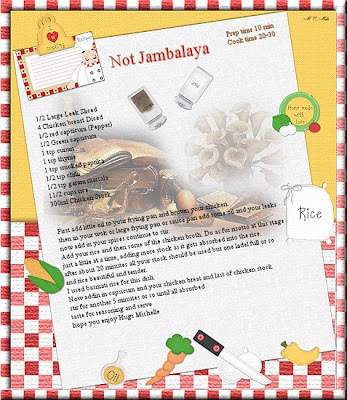
Found - Yeah
I found the scrapkit I used for my Tag last night with the help of a group I am in. Thank you guys.. As I said the scrapkit is called The Chef's Recipe and it can be found here www.kanelasxpressions.blogspot.com/
go check it out It's a great site.
Also with the great help of others from the group have also managed to get more great cooking or recipe scrapkits so look out for some tutorials or recipe ideas on those as well.
Well that's it for now Hope your having a great day
hugs to all
Michelle
Recipe- Turkey Risotto
Well tonight I decided to create a tag and make it into a recipe card
I used a scrapkit called The Chef's Recipe. I know it was a FTU kit but unfortunately there is no TOU in the kit to refer to so I can't remember who created or the Blog I got if from so if you know who made it please let me know so I can give the apppropriate credit as it is a lovely and fun kit.
Please note I always try to give credit where credit is due. However as I recieve a lot of graphics and tubes from many groups and details are not always given please let me know if you see something that hasn't been given appropriate credit and if it's yours and if you wish remove the item. A polite email or message is all it takes
Please note this tag is a creation of my own, as is the recipe, any resemblence to anything else is purely coincidental. I do not mind you using the recipe and I do not mind sharing but do not claim it as your own.
Otherwise have fun.. I love to cook and I love to share my results of recipes as much as doing tags and scraps.
I hope you enjoy. If you try it let me know how it went. Any difficulties contact me. It's very basically written out so I could fit on the tag so if you have any problems and you contact can always explain better.
Have fun
Hugs Michelle
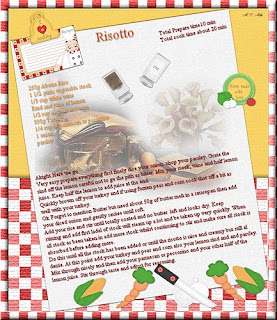
Wednesday 5 November 2008
creation
Well it's been a few days since I last posted so thought should say quick hello.
I haven't done much recently as I haven't been feeling the best. I made a few creations for some lessons I take and here are the results of those. Quite happy with these as I'm just learning some techniques so of course I ask you bear with me and hopefully I'll get better at it..
The first I'll show is Day at beach this has a couple parts as I tried some different techniques. I would love to show my animation but at this time I don't know how to display that on blogs.. Hopefully figure it out soon
Please note I always try to give credit where credit is due, however I do receive many tubes through groups and sometimes they don't have all the information and I may not know who the artist etc is..
If I have failed to give credit please let me know politely so I can credit correctly or if it is yours and you wish, to remove the item. I try to be copyright compliant at all times
I used a misted tube and then used chalk to colour background etc and user defined effects to ripple the sand and added noise to make it look more like sand.
I have a ways to go but it is definately a technique I love

with blind effect (sunset)

This I created using a beautiful kit by Cindy at Southern Scrapz called Harvest time.
This is a FTU kit can be found here www.southernscrapz.blogspot.com/
Thank you Cindy
BEAUTIFUL AUTUMN

The last one I will show is from an idea from a tutorial site. Unfortunately the tutorial site escapes me right now. The kit I used is a Ftu Kit from www.cinnamonscraps.blogspot.com/
called Love Affair addon freebie..
I got it quite some time ago so I don't know if it is still available.
However check out the site.. Lots of interesting things Some FTU and also PTU wont be disappointed I'm sure.
Anyway so here it is ...My bit of fun Or CUPID

thanks for looking have a great night
hugs All
Michelle
Saturday 1 November 2008
New Tutorial- Broken Hearted
I Hope you've all had a good day. I've written another tutorial tonight called Broken Hearted. I have decided for now not to write a tutorial for Offering. Perhaps in the future
I hope you all like my new tutorial and of course I would love to see results
So here we go
Thanks for looking
Hugs Michelle
Broken Hearted
This tutorial was written by Michelle Mills on 1st November 2008. Any resemblance to any other tutorial is purely coincidental. I claim all rights to this tutorial. Your results of this tutorial you are free to do with as you wish. Please respect the TOU of the owner of the scrap kit.
This tutorial assumes you have a working knowledge of Paint shop Pro.
The results of this tutorial were done in Paint shop Pro Ultimate x2.
Hugs Michelle
I actually did two versions I wasn’t sure of one so removed the text I added I will post both versions here.


Supplies
I used spudmask-02 which you can get here www.friendskorner.com/forum/photopost/showphoto.php/photo/5467/cat/views/size/big/limit/views
A tube of choice
Font of choice I used English157 BT Optional
I have used a beautiful scrap kit called Broken Hearted by Stacey at www.snmcreationz.blogspot.com/ and can be purchased at Sweet N Sassy www.sweetnsassydigiscrappers.com/store/ A visit to these sites will not be a disappointment.
Please note I try to always give credit where credit is due. I always try to be copyright compliant but I receive a lot of Graphics and Tubes through groups and if I haven’t given proper credit please let me know so I can give proper credit or if you wish and it’s your to remove it.
Don’t forget to save often...
Open your mask tube and scrap kit
Create a new 600x600 transparent image and flood fill with white.
Open paper 6 and copy and paste as new layer. Go to layer > new mask> from image choose your mask from drop down. Leave invert mask unchecked.
Add a drop shadow of choose. Mine is V & H 2, opacity 60, blur 2, colour black. This tends to be my standard.
Open your Broken Heart resize to 40% adjust>sharpness> sharpen only once and then copy and paste as new layer. Free rotate 10 degree to the right and place at the top left corner. See my image for placement. Add drop shadow.
Open your tube and copy and paste as new layer. Resize as necessary don’t forget to sharpen if you resize and place where you like it best.
Now add other elements from the scrap kit. Here’s what I did. It’s only a guideline experiment have fun. Remember it’s your tag.
On my tag I used double flower resized to 15% sharpened once and then duplicated it 7 times and moved them around as I liked. I mirrored the seventh double flower. I then closed all layer apart from the double flowers merged visible and then added a drop shadow. Open your closed layers.
I also used the heart bow charm resized to 30% adjusted sharpness, free rotated by 10 degrees left and placed to the right of image and added a drop shadow. I moved this layer under the tube layer. See my image for placement.
I added star tag also resized to 30% adjusted the sharpness. See image for placement. To have the ribbons come over the flowers I duplicated the tag layer and the flower layer. I placed one tag layer under the tube layer and the other tag layer between the two flower layers. I then went to the top most tag layer and erased a little of the ribbon from off the tube so it was off the face. I then went to the top most flower layer and erased some of the flower parts to allow the ribbon to show. I then also erased a couple of petals to look like they were entwined with the tag. This is all optional. See image to get idea.
I then added text to the tag and free rotated that text by 20 degrees and added drop shadow
I used what becomes word art and resized to 30% adjusted sharpness and placed to the left of the tube. See my image for placement and then added a drop shadow.
That’s it. Merge flatten, resize and sharpen add your watermark and save your done.
Hope you enjoy this tutorial.
Hugs Michelle
Just Playing
Well was supposed to have some relaxation time last night..However I again ended up playing on PSP.
So basically thought I'd show the results of that play I don't know whether or not I will create a tutorial for it but thanks for looking anyway
So here it is It's Called the OFFERING

I used a wonderful kit from www.enigmazdezinz.blogspot.com/ Check out the site lots of great things to get those creative juices working. The kit I used is part of Sweet N Sassy free fall blog train www.sweetnsassydigiscrappers.com/store/ so there are also many links to other freebies for this blog train as well..
Don't forget to thank these ladies for their hard work..
Please note I try to give credit where credit is due many graphics and tubes I recieve through groups and if I have failed to credit please let me know and I will do so or if you wish remove the item/s
hugs Michelle