Golden Goddess
This tutorial was written by Michelle Mills on 05th December 2008. Any resemblance to any other tutorial is purely coincidental. I claim all rights to this tutorial. Your results of this tutorial you are free to do with as you wish. Please respect the TOU of the owner of the scrap kit.
This tutorial assumes you have a working knowledge of Paint shop Pro.
The results of this tutorial were done in Paint shop Pro Ultimate x2.
Hugs Michelle
For this tag I have used the beautiful artwork of Ana Rasha http://anarasha.deviantart.com
I have also used a beautiful scrap kit by Stacey called Scorpio check out her site here http://www.snmcreationz.blogspot.com/
Or purchase the kit here http://www.sweetnsassydigiscrappers.com/store/
Ok here we go.... Remember this is your tag have fun
Create a new 550x630 transparent image
Flood fill with white
Open and copy and paste as new layer paper 10
Layer>new mask>from image and from drop down list select your mask
Merge group
Duplicate mask layer and merge down. Add drop shadow I used V&H 2, opacity 20, blur 2 colour black
Copy and paste as new layer, resize as necessary don’t forget to sharpen if resizing. Add a drop shadow of choice
New raster
Select all copy and paste into selection paper 4 and then modify and contract by 10 and delete
Invert add inner bevel with following settings
Bevel2, width 2, smoothness 0, depth 2, ambience 0, shininess 0, colour white, angel 315, intensity 50, elevation 35
Invert copy and paste as new layer paper 10, select>modify> contract 3 and delete select none
Select all> float then select>defloat add inner bevel to paper 10 layer select none
With magic wand click inside small gold layer just done and then add new raster
Copy and paste as new layer paper 4, select>modify>contract 15 and delete, select none
Select all>float, select>defloat and add inner bevel again and select none
Image>canvas size and add 50 all around
Copy and paste as new layer your doodle and resize to 25%, sharpen and move to top of frame middle and add drop shadow
Duplicate layer and image>flip
Copy and paste as new layer the bow resize to 15% and then move to top right, add a drop shadow of choice
Copy and paste as new layer butterfly and resize to 25% move to top right and add drop shadow
Duplicate butterfly layer and mirror
Copy and paste star and resize to 20% and place, make up a signature with brush and place over start
And add font with made up name
Copy and paste as new layer journal tag resize to 25% move to lower left corner add drop shadow
Type autumn
Copy and paste as new layer pen and resize to 30% and place over the tag a little add drop shadow
Add your watermark and any copy right information resize and save
Thanks for trying my tutorial
Hugs Michelle
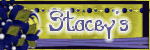


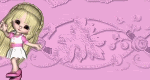


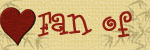















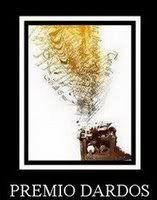
No comments:
Post a Comment