I've given it a try at writing out quickly what is needed to be done to add
Here is the tutorial
Jumping Dolphin
This tutorial assumes you have a working knowledge of Paint shop Pro.
The results of this tutorial were done in Paint shop Pro Ultimate x2.
Hugs Michelle
I try to give credit where credit is due however due to the amount of graphics and tubes I receive I do not always know who has created them. If they are yours or you know who’s they are and you want credit please let me know or if they are yours and you wish me to remove them a polite note is all it takes.
Supplies provided here http://www.mediafire.com/?sharekey=9a3332bb218e0ec091b20cc0d07ba4d2f072ca2887edacdc
Frame can be gotten here http://www.mediafire.com/?sharekey=9a3332bb218e0ec0ab1eab3e9fa335cad5f01a39d4fd0898
Only supply not provided is photo I took you will need an ocean scene
Ok first let’s make our frame
Open all images in psp
Open a new 600x600 transparent image
Flood fill the image with a dark blue I have used #38496d
Layer>new mask>from image and from drop down list select your mask invert mask data ticked
Merge group and add new raster
Select all and copy and paste into selection your ocean scene. Move the ocean scene layer beneath the mask layer
Copy and paste as new layer the seas tube add as many as you like to make lots of waves see my image
Make sure your mask layer is the top layer and merge all
Open your frame Using magic wand click inside your frame, add new raster layer and make sure is your active layer, then select your merged ocean scene and copy and paste into selection
Save now.
Open a new 850x850 transparent image and copy and paste as new layer your ocean scene background
Using your Pick tool with perspective now shift and left mouse to move the left corner up and then do the same with the bottom left corner down and till frame has skewed. Do this to the point that makes you happy and add a drop shadow
I used V&H 3, opacity 50, blur 5
See image below on blank frame
Now open your dolphin tube and copy and paste as new layer
Image>resize image to 80% and place near front of frame in the wave area
Add drop shadow as before
Now copy and paste a new layer more seas tubes to make waves around the tail of dolphin and spilling over the frame see image for placement
You will need to had a few waves under the frame layer as well or will not look right but basically play till you get what you like.
Image resize add your watermark and copyright information. Don’t forget to sharpen once.
Let’s add the sparkle and noise
Adding Sparkle and noise animation I’ve never written tutorials for this before so here goes
Once you have saved your tag as a Jpg Duplicate it 3 times
Find the waves you want to outline I have outlined around the tail and some of the waves whites
Using freehand tool with point to point mark out areas you want to add sparkle
Do this for all areas where you wish to add noise
When all marked out adjust>add noise on your very top layer at 30
Highlight middle layer add noise 20
Bottom layer add noise 10
Select none now add sparkle on each layer
Starting with size 30 sparkle add a couple on top layer, middle layer and bottom layer
Add size 20 sparkle on top layer, middle layer, and bottom layer
And then finally add size 10 sparkle on top layer, middle layer and bottom layer
Make sure they are random then
Save as psp animation shop
Open animation shop and find your image you just saved
When it opens will have ready all you need to do is check settings in the optimisation window
Animated gif file checked, replace current animation optimized version, click next and then in customise
Colours 255 colours, optimized median cut checked, error diffusion checked,
Click on partial transparency
Convert pixel less than 1, blend with this colour white
Change frame speed to what you want and save
Hope you enjoy the tutorial and thank you for trying
Hugs Michelle
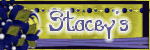


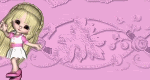


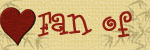















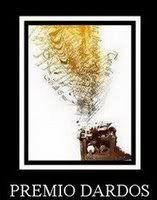
1 comment:
Thank you! Your blog post will be advertised on the DigiFree Digital Scrapbooking Freebie search engine today (look for timestamp: 08 Dec [LA 09:00pm] - 09 Dec [NY 12:00am, UK 05:00am, OZ 04:00pm] ).
Post a Comment