Hi All Hope you’re all having a great first day of the week.
I have unfortunately noticed that my creations are going through groups with no link back to my blog and with the pspimage file attached. I was most disappointed to see this.
And although I have not required credit in the past if my templates, masks and frames or any of my other creations I have offered as freebies, and still don’t. I have unfortunately noticed a trend whereby I have quite a number of visitors to my blog most particularly when I have offered new freebies, (well everybody’s out for a freebie). Don’t get me wrong I’m glad you like the freebies, It’s wonderful that I have so many visits when I offer a freebie and I have many people downloading my freebies which is also great; and yet very few if any can even take the time to say hi, or thank you or appreciate the fact that these things have been offered.
Looking at the figures from the time I have started my blog and have offered freebies or creations I have had no less than 4 thank you, not including digi-free. Unfortunately I find this at times incredibly rude of people out of nearly 3000 visitors and out of 650 downloads, 4 thank yous and or comments, this is disappointing but I can live it. What I'm upset is that my small request of not sharing through groups except by preview and link to my blog could not even be respected. I find it very disheartening that very few can say thank you and yet disrespect my wishes and send these downloads through groups as snags.
For those that took the time to make a comment I appreciate that and thank you so much. You made my day and brought a smile to my face when I saw those comments and that you liked my work.
I still at this point continue to offer my freebies for personal use only and not require credit back to me if they are used. However if it continues that they are sent through groups as attachments then I will no longer be offering any further freebies.
I realise this is no great loss to many and that my creations are not the greatest in the world. I am still learning after all. But I do put a lot of work into them and I deserve to have my wishes respected.
Right then enough said on that
Well got to have another play today and I’ve first created a template which you can get here http://www.mediafire.com/?sharekey=9a3332bb218e0ec091b20cc0d07ba4d2ba795b3f16a27520
Please note as with all of my creations you may share only with a preview and a link to my blog for others to download it from my blog. This template was created by me on 15th December 2008 any similarities to any other template is purely coincidental
I have also written another tutorial using the new template
This tutorial was written by Michelle Mills on 15th December 2008. Any resemblance to any other tutorial is purely coincidental. I claim all rights to this tutorial. Your results of this tutorial you are free to do with as you wish. Please respect the TOU of the owner of the scrap kit.
This tutorial assumes you have a working knowledge of Paint shop Pro.
The results of this tutorial were done in Paint shop Pro Ultimate x2.
Hugs Michelle
Supplies
Tube or tubes of choice
Mask or brush of choice
FTU Kit of choice I used one from Bea Creations http://beacreations.blogspot.com/ Called Love of my Life
Plug-in optional xero porcelain
Template by me can get here http://www.mediafire.com/?sharekey=9a3332bb218e0ec091b20cc0d07ba4d2ba795b3f16a27520
Open the template duplicate and close the original and open the image or images you wish to use.
I am using one image by Ana Rasha www.anarasha.deviantart.com
First I added the image resized to 70% and sharpened once
Add a drop shadow of V -4, H-6, O 60, B 5, C Black
Copy with your lasso tool the rose and some of the petals and paste as new layer
Resize to 70% and sharpen once
Duplicate layer and mirror, free rotate 30 degree right add same drop shadow as before
Move the rose till it crosses the other rose image. See my image for placement
Go back to first rose layer and add drop shadow as follows Change V&H to 4 leave the rest as before
Right then that’s it for your image placement
Let’s decorate our template
I am using a beautiful FTU Scrap kit by Bea Creations http://beacreations.blogspot.com/ called Love of my Life
Go to raster 1 and fill with white
Go to large square select all>float>defloat and paste into selection paper 1, select none
Go to large square frame and select all>float>defloat and paste into selection paper 18
inner bevel, bevel 2, W 12, S 16, D 4, A 0, S 0, Colour white, A 315, I 50, E 30,
Add drop shadow V&H 4, O 50, B 5, C Black, select none
Go to Small Square layer select all>float>defloat and paste into selection paper 16, Select none
Go to small square frame layer select all>float>defloat paste into selection paper 18, add inner bevel as before and add drop shadow as before, select none
Go to small square Corner select all>float>defloat paste into selection paper 15
Add inner bevel as before
Add drop shadow V&H 4, O 20, B 5 Colour black, select none
Go to rectangle layer and select all>float>defloat paste into selection paper 2, select none
Go to rectangle frame layer and select all>float>defloat paste into selection paper 18, add inner bevel as before, add drop shadow V&H 4, O 50, B 5, C Black select none
Go to rectangle corner and select all>float>defloat paste into selection paper 15, add inner bevel as before, add drop shadow as previous corner drop shadow
Go to heart layer select all>float>defloat paste into selection paper 10, add inner bevel as before, select none
Go to heart frame layer select all>float>defloat paste into selection paper 18, add inner bevel as before, add drop shadow as for square and rectangle layers, select none
Go to flower shape and select two contrasting colours from your tube. I have used #ff1ac8 and #9c0ea1
Select all>float>defloat and flood fill image with #ff1ac8, add inner bevel, select none
Go to flower shape frame and select all>float>defloat and flood fill with contrasting colour, add inner bevel, merge down layers and add drop shadow V&H 4, O 30, blur 5, Colour Black
Go to flower shape 1 and repeat the above steps
Go to flower shape 3 do as above but reverse the flood fill. See my image if unsure
Go to Butterfly layer
Create a gradient with your material colours with foreground-background, radial style, angle 45, repeat 5
And select all>float>defloat then flood fill with your gradient
Add drop shadow that has been used for flower shapes, move butterfly down a little and to the right. See my image for placement
Go to your image layer and if you like use the xero plug-in to add porcelain on default setting
Open heart 5 from the elements and copy and paste as new layer resize to 60% adjust>sharpness>sharpen once and move into the right of square frame. See image for placement
Add drop shadow of V&H 4, O 50, B 5, and Colour black
Open heart 6 copy and paste as new layer resize to 60%, adjust sharpness once mirror and free rotate 30degrees left add drop shadow as before
Open butterfly 2 from elements and copy and paste as new layer, resize to 40% adjust sharpness once, free rotate 30 degrees right and add drop shadow as before
Close off raster layer one and merge visible
Resize by tag to 90% and sharpen once
Reopen raster layer one find a brush you like or mask
New raster layer and paint your brush
Resize tag add any text, add copyright and watermark and save your done
Well I hope you enjoy my Template and my tutorial
Thanks for trying it
Hugs Michelle
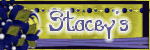


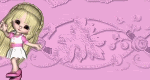


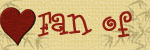















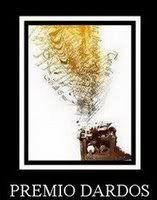
1 comment:
Thanks Mberenis.. checking that out
not sure why that is
Post a Comment