This tutorial was written by Michelle Mills on 04 February 2009. Any resemblance to any other tutorial is purely coincidental.
I claim all rights to this tutorial. Your results of this tutorial you are free to do with as you wish.
Please respect the TOU of the owner of any scrap kit.
Please respect the TOU of any Artist.
This tutorial assumes you have a working knowledge of Paint shop Pro.
The results of this tutorial were done in Paint shop Pro Ultimate x2.
Hugs Michelle
BEAUTY
Open a new 500x500 transparent image
Choose a light and dark colour from the main tube
Flood fill your new image with the Light colour you have chosen
Open your secondary image and duplicate it and close the original
I used a daisy image
On this image using your plug-in brush strokes and crosshatch use the following settings
Stroke length 18, sharpness 9, strength 1
Copy and paste as new layer to your filled image and move to the right
Duplicate your layer and mirror then merge new layer down
Effects>Image effects>seamless tile use default setting
Change blend mode to soft light
Duplicate layer and image>flip and merge layer down
Use your plug-in again with the same settings and change opacity to 50%
Now with rectangle selection tool select a small section of your background and copy and paste as new image
With this new image create a seamless tile with the default settings and then just minimize for now
Open main image and copy and paste as new layer to your background image and resize as necessary
Add a drop shadow
Now for the borders
Image add border of 5 use white and then with magic wand select the border and fill with your dark colour
Add a bevel with the following settings
Bevel 2, width 3, smoothness 40, depth 5, ambience 0, shininess 20, colour white, angle 315, intensity 40, elevation 30
Select none
Find a your gold pattern add borders 2 using white
Use magic wand and select border and flood fill with gold pattern
Add border 5 and fill with light colour, select border with magic wand and use same bevel as before
Add borders again 2 and fill with gold pattern
Add borders again 5 fill with dark colour and add inner bevel again
Add borders 15 and this time go to your patterns in material palette and find the small seamless pattern we made and flood fill with the pattern
Add borders again 5 dark colour add inner bevel
Add borders again 2 fill with gold pattern
Add borders again 5 fill with light colour add inner bevel
Add borders again 2 fill with gold pattern
Add borders again 5 fill with dark colour and add inner bevel
Select all and selection>modify>contract 53 and invert
Add inner bevel with the following settings
Bevel 2, width 2, smoothness 0, depth 2, ambience 0, shininess 0, colour white, angle 315, intensity 50, elevation 30
Now add your choice of corner and your water mark and any copyright information
Resize to whatever size you like
That’s it you’re done...
Hope you like this tutorial and have fun experimenting
Hugs Michelle
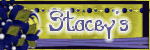


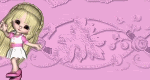


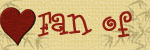















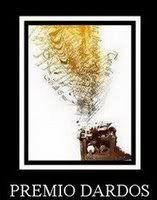
1 comment:
Thank you! Your blog post will be advertised on the DigiFree Digital Scrapbooking Freebie search engine today (look for timestamp: 04 Feb [LA 07:00pm, NY 10:00pm] - 05 Feb [UK 03:00am, OZ 02:00pm] ).
Post a Comment