Hi all
As promised here is
the tutorial for my spider
I again went looking
for spider tutorials and couldn’t find any but the fluff ball
Kind and they are
cute but not what I wanted so I got a pic of spider and
And looked at what
was happening this is what I came up with
I hope you like
Thanks for looking
Hugs Michelle
This tutorial was written by Michelle Mills on 19th February 2009.
Any resemblance to any other tutorial is purely coincidental.
I claim all rights to this tutorial.
Do not use this tutorial
Or the results of doing this tutorial for personal or commercial gain
This tutorial assumes you have a working knowledge of Paint shop Pro.
The results of this tutorial were done in Paint shop Pro Ultimate x2.
Hugs Michelle
Supplies required eye candy 4000, eye candy Impact bevel
Open a new 500x500 transparent image
Start with the body and using your ellipse tool with whatever colour you
like
Today I’m going to use a brownish colour 563c24
Null your foreground and draw out and oval or circle
Now go to your pen tool and right click on node and convert to path
Right click again and node type to cusp
Stretch out and bring up your little arrows like so
Convert to raster
I’ve decided to put some pattern on his back so I’ve used my airbrush
tool
Size 15, hardness 20, step 1, density 40, thickness 100, opacity 20,
rate 5
Add new raster and I’ve used a lighter brown 77634f
Then adjust blur Gaussian 5
I used default setting today for this spider and then adjusted the
lighting
83, 55, 80, 50
Now create a circle for the head with your colour or one slightly
lighter if you like
Convert to raster and use eye candy bevel again
Again I’ve used default and
changed the lighting
This time to 268, 23, 65, 92
Now arrange so the head sits in the little hollow you made with the body
Now let’s do our legs
Use your Pen tool freedraw and change your dark colour to your
foreground
And keep background null
Use the following settings freedraw, tracking 10, show nodes, create on
vector, width 10
Now draw a little half triangle where the fangs will be
Convert to raster and duplicate layer and mirror
And place the fangs where you like not too close
But not too far apart either
Now use default setting for the fangs but change the lighting again
This time to 91, 0, 65, 92
And repeat the bevel
Now for the legs
Using the same settings for the fangs draw out your front leg on right
side
Again it’s a half triangle but a lot longer and should start near the
fang
Then convert to raster
Now do the second leg and this time it’s about half way down the head
Same basic shape for the leg
Convert to raster
Third leg is at the base of the head and beginning of the body
Convert to raster
The final leg starts at the body but this time it goes straight back as
follows
Convert to raster and then close off all but the legs and merge visible
Use basic default settings again and change the lighting
This time to 275, 0, 65, 100
Repeat bevel with lighting at 162, 0, 65, 100
Duplicate layer and mirror and then place legs on the other side not
quite matching
Move leg layers to the bottom
Using your circle ellipse tool create a small eye for your spider
White for background foreground is null
Convert to raster duplicate layer and merge down
Now do a smaller circle with black
Place within the white of the eye and merge down
Now merge the black pupils down onto the white and using
Eye candy 4000 glass use the following settings
5.99, 50, 23, 0, 0, 0, 50 colour very light grey
Lighting 279, 29, 100, 40, white, 0, 300
Now merge visible and save as png or pspimage you’re done
Now as each individual spider is different every time you do it...
Most of these settings are a guide...
More often than not all you need do is play around with lighting
The eyes though can be the hardest bit and you may need to play around
with all settings until
You get an eye you like
Well I hope you have fun with this and enjoyed the tutorial
Thanks for looking hugs Michelle
If you would like to download these spiders they are available here more will be added later they are
under the name png elements 3
hugs Michelle
Here's a beetle I did this afternoon...By just changing some shapes and playing with the lighting settings
you can dowload it here
Last Freebie for today
This time it's more butterflies
If you'd like these butterflies please download from here
under Elements png butteflies
Well that's about it for todays freebies
Hope you enjoy
Hugs Michelle
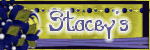


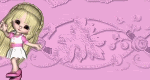


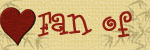















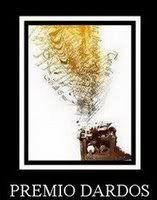
2 comments:
These are really cute. I like the butterflies best.
Thank you so much for this Freebie. I want to let you know that I posted a link to your blog in Creative Busy Hands Scrapbook Freebies Search List, under the Cat(s) & Dog(s) Theme, Other Animal Theme post on Feb. 19, 2009. Thanks again.
Post a Comment